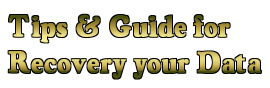This method can only be used to
hard drive data recovery and solve problems on errors that are still within the limits of logical. Logical error / recovery in this case the partition is formatted, folders deleted through Shift + Del, error partition table/ MBR etc.

1. Shutdown your system immediately (after deleted files, formatted or otherwise).
2. Install the recovery software on another HDD. Do not be on the HDD that has a problem.
3. HDD in trouble (which is formatted or lost data) must as the position of the slave on another PC. Do as the master.
4. Prepare another HDD to accommodate the data to be saved. HDD in trouble should not be used for storing data recovery
So the standard:There are 3 hard disk should be prepared: HDDA (troubled) HDDB (who installed prgram recovery) and HDDC (for holding the data to be saved) :
- HDDB as a bootable master (with Windows and other)
- HDDA as a victim who will be saved
- HDDC as shelter data
Recommended Software:1. WinHex (from www.x-ways.net)
2. TestDisk (from www.cgsecurity.org)
3. GetDataBack (from www.runtime.org)
There are many other recovery software that can be used to
hard drive data recovery. Please you are looking for and adjust to your needs. The principle works the same. What is important is standardization HDDA, HDDB, HDDC as above.
In situations where the HDD is not accessible, remember the following:1. Do not panic, turn off your PC / notebook / external HDD first
2. Try to remember the folder or any file that do not exist. Create list
3. Find a backup on CD or in other storage. What is complete? Check 2x
4. Backup still Ok?
5. If there is no backup, record what happened before problems arise.
6. Disconnect all power cables, remove the HDD.
OK, now we will analyze your case distinguished natural. See your HDD, is there any part of the PCB which burns? Chip is on fire, causing a distinctive odor. If there is a burning, means PSU questionable stability. Stop your analysis.
If nothing is burning, you can continue your analysis as follows, Turn on the computer, REMEMBER not to install another HDD or used (USB Flash, external HDD or others). Does your Mobo normal? Can you do a POST and BIOS detects everything?
If you find that "Normal", the problem is not on the Mobo or RAM and processor
Turn off the computer and test the port IDE / SATA drives, by installing a CD ROM or other to the port IDE / SATA HDD you, turn on the computer, if the CDROM is detected in BIOS?
If "normal" means the port IDE / SATA is not a problem, maybe the cable IDE / SATA HDD that had the problem, now attach the HDD with a CD Rom IDESATA cable and immediately go into the BIOS, if your HDD appears in the BIOS? If so we can continue, if not: The computer does not boot or total dead computer, then the problem is in the PCB or even on the HDD.
Note: Some HDD, PCB her die without showing signs of burning ..
If your HDD appears in the BIOS and detected a "normal" and no sounds strange, consider the following:
1. Have you been online and receive e-mail "hot" and are you open? Or put on a CD, floppy or USB which are not clear security?If yes, there is a chance you got a virus or other attack when opening e-mail or a specific file. Scan your computer with antivirus database is updated until the day of the problem, if the virus is not found, do not be convinced first, because there is a chance you've had the new virus and not in the database of your antivirus.
2. If you are not online, if your computer hangs before opening applications or files?If yes, is possible only Windows or an error in your program. check the adequacy of your memory to run the application or file. You must first Uninstall the program before, through the safe mode of Windows.
3. Had Windows gives the message "CRC error"? or "Write delayed failed"? or "Partition table is corrupt and unreadable"? or "Error file not found"?If so, you should get ready to work even longer to check this HDD. see step 4 (you have to get ready joking with your HDD in DOS mode and not Windows mode)
4. If there is another computer (or a friend's), disconnect the HDD and go get a floppy disk which contains MHDD or other utilities (Victoria, THDD and others). Put your HDD in the machine. Insert a floppy and set the boot options to the floppy, turn on the computer and then test with the software, if your HDD error?Most of the HDD, when the system hangs will record the error in the SMART table, and if SMART indicates danger, then the BIOS will display a warning to immediately back up data. Check your SMART. If using MHDD or Victorian press F8, if THDD then you can immediately see it in the top left corner. If the SMART value indicates an error and there is a problem, you have to get this SMART before they can retrieve your data.
NOTE: Please note that the MHDD, Victoria and THDD only advisable to check only and should not be used to fix the errors occurred. This software does not guarantee the integrity of your data.
Now MHDD or THDD and Victoria did not show any error at sector level as well as SMART attributes, so the problem is in the file system or partition. Actions that must be done to save the data:
1. Image your HDD to another HDD with the same capacity or larger. Remember! LBA Maxtor has a greater capacity than other brands. For imaging, you can use a variety of software: Norton Ghost (sector copy!) or Acronis and others. Choose whichever you think is most preferred. Just make sure it all went off without any error log.
2. Well, after finishing in-image, the image was put up HDD (HDD-1) to another computer which already have its OS. If possible and advisable at all, HDD-1 was used as external USB box (use a chipset which is good (Lenox, Smart Drive or other). As for the HDD-0 (which was first in trouble) is better kept well-good.
3. After the OS is displayed, Antivirus and all that is done loading, now turn on the HDD-1 results earlier image. See the Properties, Disk Management, if the partition had an error occur? If yes, you can try to access the partition and copy the data as much as possible. Make a folder, do not jump to the whole. So if there is an error you can record and see where location of the problem.
4. There is a problem, appears in Disk Management, but the HDD / partition is not accessible - 0 bytes and other error messages (Partition come up with weird names). Means no errors in the partition table or MBR. The way we should go to copy the data are still winding again. (You work with his image alone, all the changes that occurred did not cause any problems)
This means:
1. MBR error
2. FAT0 and FAT an error (on FAT 32)
3. MFT mirror error (on NTFS)
Note: MBR = Master Boot Record, Boot Record and Boot Sector, was first formed when the HDD is formatted
FAT = File Allocation Table (not the file system). Formed when Directory and files filled to HDD
MFT = Master File Table (same as FAT). There is only on NTFS (Win NT, Win2K, etc). there are 4 copies, more than FAT32, NTFS One of the benefits (in addition to supporting the encryption and the security hierarchy).
 Program created by Digital Atlantic Corporation is mentioned being able to recover files that were missing earlier. The data recovery services claimed to be easily used with a friendly interface. In addition to the commands to restore data, available adviser built-ins that will provide basic recommendations to novice users.
Program created by Digital Atlantic Corporation is mentioned being able to recover files that were missing earlier. The data recovery services claimed to be easily used with a friendly interface. In addition to the commands to restore data, available adviser built-ins that will provide basic recommendations to novice users.  Program created by Digital Atlantic Corporation is mentioned being able to recover files that were missing earlier. The data recovery services claimed to be easily used with a friendly interface. In addition to the commands to restore data, available adviser built-ins that will provide basic recommendations to novice users.
Program created by Digital Atlantic Corporation is mentioned being able to recover files that were missing earlier. The data recovery services claimed to be easily used with a friendly interface. In addition to the commands to restore data, available adviser built-ins that will provide basic recommendations to novice users.